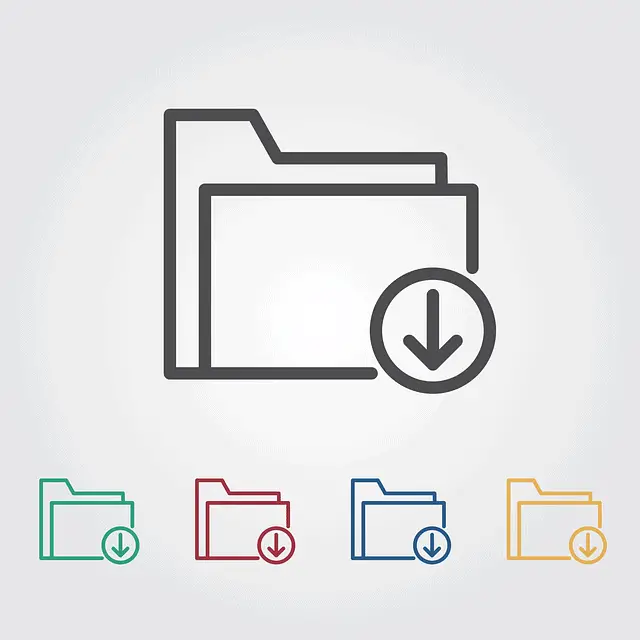Rumble is an excellent alternative video hosting/sharing platform, where you can find videos you might not find elsewhere. But there isn’t an option on the platform itself for viewers to automatically save/download videos to their device for offline viewing.
There is an option to share videos by copying the link directly below each video:
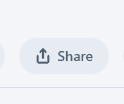
But to actually fully save a copy of a video to your device, you need to use a tool from another website. Thankfully, it’s very easy to save Rumble videos, and and in this article we’ll provide a few free and easy to use tools to pull a video off the platform and save a copy to your own device.
Here are some very quick steps for the easiest to use tool:
- Go to the Save the Video Rumble Downloader tool
- Copy the Rumble video URL and paste into the tool
- Select the desired video quality
- Click on the 3 dots icon and download the video.
But let’s offer illustrated steps both for this and other tools, plus steps on how Rumble publishers can easily download their own videos.
Option #1 – “Save The Video” Rumble Downloader
Possibly the easiest free tool to use to save Rumble videos is STV’s simple Rumble video converter/downloader. Here’s how to use:
Step #1 – Copy the Rumble video URL/link from the browser address bar at the top.
Step #2 – Go to Save The Video Rumble Downloader tool and paste the link into the toolbar, then press the orange Download button.
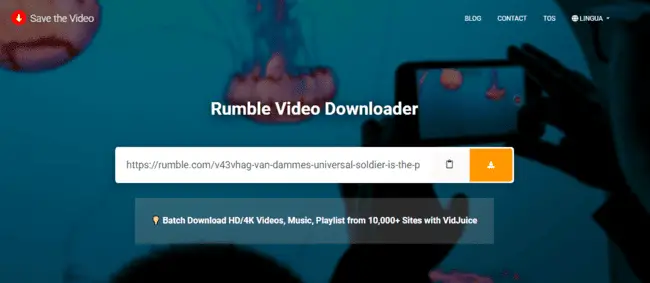
Step #3 – A small thumbnail of the video should load on a new page, along with options to select differing video quality/resolution. Select the quality you want from 240p to 1080p (be aware that higher resolution videos will be larger files and take longer to download).
Step #4 – Once you select a resolution, the video should load up in it’s own window on a black screen. Click on the 3 dots icon in the bottom right corner if the video and click Download:
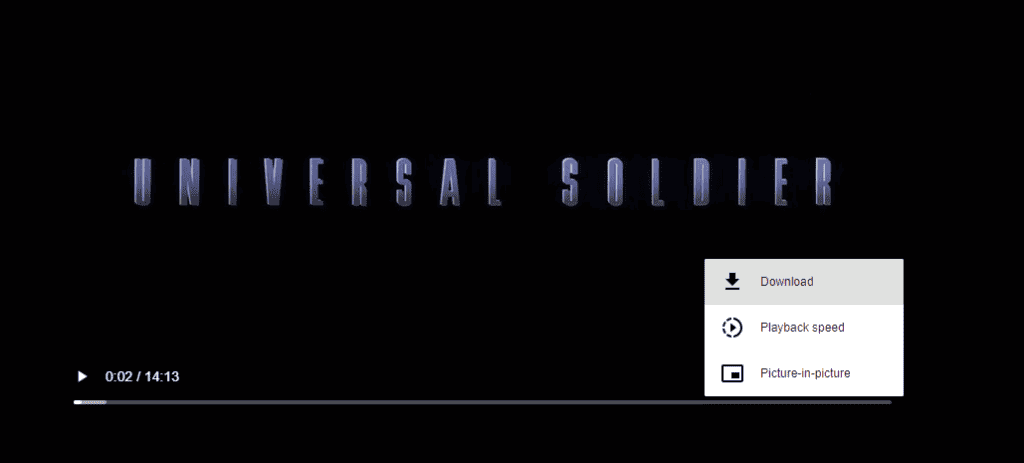
The video will start downloading to your device. It might take a while depending on the length of the video and resolution selected.
Option #2 – GetVideo.org Downloader Tool
Another tool I’ve used extensively to download videos from all platforms including Rumble is the GetVideo tool. Again it’s 100% free and it’s basically the same steps to use it as the above tool.
Step #1 – Copy the Rumble video link and head over to getvideo.org (the site is no longer available in English, but it doesn’t matter as it’s super obvious what to do).
Step #2 – Paste the video URL into the toolbar and press the blue button:
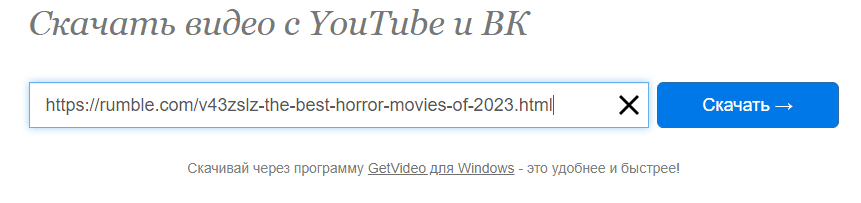
Step #3 – Wait a few seconds for processing, and then scroll down the screen and you’ll see a load of green buttons to select different video resolutions. Click on the video quality you want (I usually select 640*360).
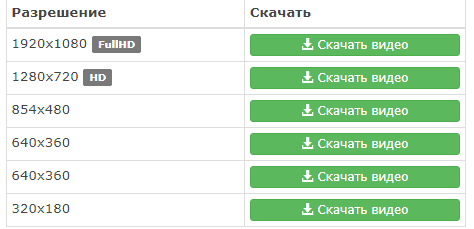
Step #4 – As with the first tool, the video should load up on it’s own screen with a black background. Click on the 3 dots icon again and click Download to save the video:
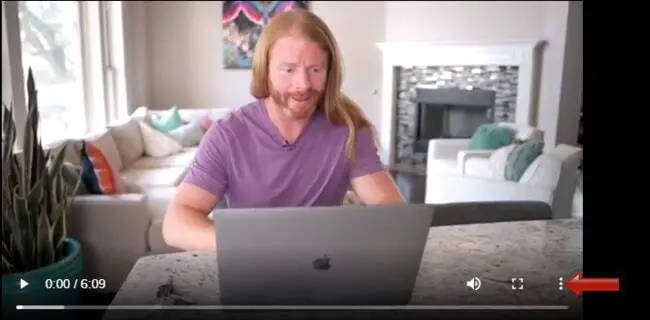
More Tools To Download Rumble Videos
These free downloader tools are great when they’re working, but some of them can be hit and miss and mysteriously go offline, or not work when you paste links in.
Thankfully, there are many free downloader tools now, so you should always be able to find at least one that works.
Here are some other free tools you can download Rumble videos with, if any of the above ones don’t work:
- Rumble Downloader
- Vid Downloader Online Tool
- Save From Web Video Downloader
- Snap From Rumble Video Downloader
It’s the same process for using all these tools – just copy the link and paste it into the toolbar on these sites, and a copy of it usually renders for you to save. I tested them and they all work fine for saving Rumble videos at the time of writing.
How A Rumble Publisher Can Download Their Own Videos
Everything we’ve covered so far is for viewers of Rumble videos. For actual publishers/content creators who have their own Rumble account, there’s also a way to download your own videos you’ve previously published on the platform.
To do this, click on the Person “Account” icon in the top right corner when logged into your Rumble account:
![]()
And then click on My Content. A list of all previously published videos should appear.
Underneath, each video, there’s a 3 dots icon you can click on, and then select Download to save a copy of that video to your device: