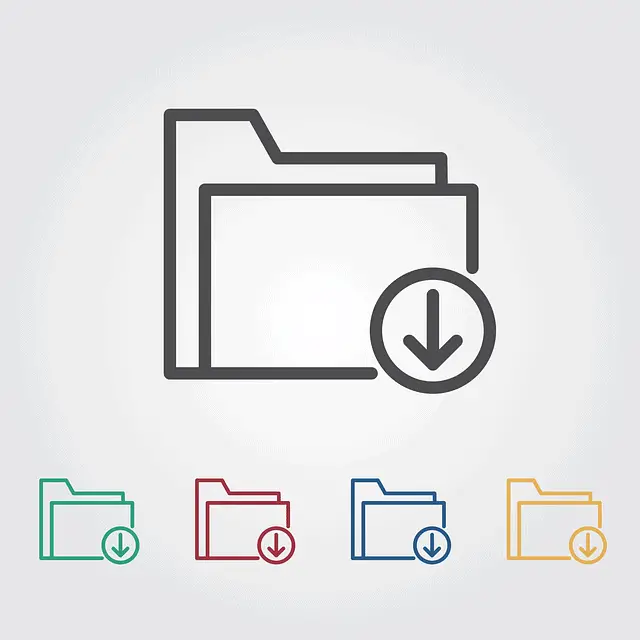This has become a really annoying growing trend the last few years, where YouTube now sees itself as the arbiter of what is acceptable and “consensus”, and therefore what videos it’s users should and should not see, and randomly deletes videos based on it’s vague guidelines policies which are selectively and subjectively enforced.
I’m personally tired of this, which is why I wanted to put a guide together to cover that scenario where you see a great video exposing corruption, or something else that’s interesting or challenging or informative (or just funny but politically incorrect), but that you know is going to annoy the “guidelines” police on YouTube, who are very likely to take it down.
And you think “this video is awesome and people need to see it, but I just know that it’s going to be taken down soon. How can I save a copy of it before this happens?”. Or perhaps you’re just sick and tired of the over cramming of ads into YouTube videos and want to pull an ad-free copy off for your own use.
That’s what we’re going to show you in this guide! It’s actually pretty easy to pull a copy of a video off YouTube for safekeeping before it gets deleted – you just need to use a free tool and you can get a copy of it to watch on your device or upload elsewhere. This guide is mostly for desktop – see here for pulling videos onto mobile devices.
If you’re wanting to pull an age-restricted video off YouTube, see our separate guide for the more in depth steps to do this. In this guide, we’re covering just videos that don’t have any kind of age restriction or other block on them just yet.
Let’s show you step by step how to do it.
Note – Make sure you have the copyright owner’s permission before using their videos elsewhere.
Step #1 – Copy The Video Link
This one’s dead easy. Load up the video and just go to the address bar at the top of the screen, where the URL or link to the video is displayed.
Click on it a few times until it highlights blue, then right click and select Copy (see here for mobile steps)
This saves the link to your clipboard, ready to paste it in for the next step.
Step #2 – Upload Video To GetVideo
Once you’ve got the link copied, you need to re-upload it to a video extractor tool. There’s loads of these online, but unfortunately reliability varies and one which might have worked 6 months ago might no longer work or be taken down.
However, a free tool that’s been reliable for a while and still works is the getvideo.org video converter tool. Other tools which may work are 4K Video Downloader, keepvid.com, 320ytmp3.com, y2mate and YT1s.com.

Unfortunately, there used to be an English version of the site, but it no longer works, so the site does work, but only with foreign text. It doesn’t really matter though, as it’s easy to use.
Just click on the long white box in the middle, then right click and select Paste. The video link should appear in the box. Then click the big blue button next to it:

This pastes the YouTube video link into the tool, and begins pulling a copy of it off the platform.
Step #3 – Select Video Download Quality
Once you’ve clicked the blue button, just scroll a bit further down the same page, and you’ll see a section where the basic video details load, plus a selection of video quality buttons:
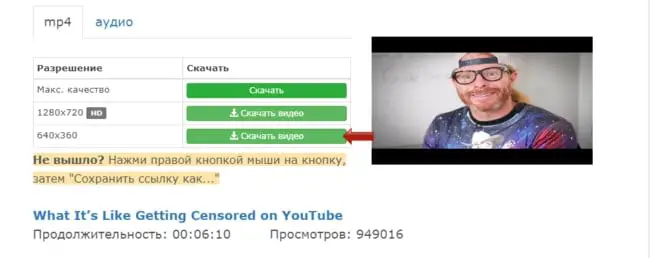
If you click on the bottom of the 3 green buttons, you’ll download a basic, 640*360 resolution copy of the video. If you want a higher resolution, click on the HD green button above, but it will take longer to download.
Step #4 – Download The Video To Your Device
Once you click on the green button, then a copy of the video should upload on a new page with a black background.
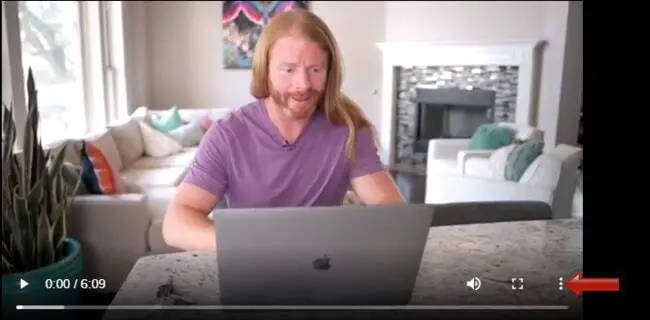
Just click on the 3 dots burger icon at the bottom right of the video, and then click Download. A copy of the video will start downloading to your device.
Depending on the length of the video, plus the resolution quality you selected on the previous screen, the video might take a while to download.
However, once it has, you’ve got a full copy of that video on your own device, safe for offline viewing or uploading elsewhere.
Step #5 – Re-upload Video If Desired
Once you’ve got a copy of the video, you can re-upload again to YouTube if you like as a kind of backup, but make sure you have the owner’s permission to do so first. Also be aware that if you suspect the original will be taken down, then any backup copies are also likely to be taken down.
That’s why it’s probably best to re-upload the video to an alternative video sharing platform that doesn’t have such an aggressive policy on taking videos down it does not agree with ideologically.
Here are some options you’ve got here (all totally free to sign up to and upload videos):
Rumble – Strongly free speech platform – no evidence of videos being pulled down, and you can post videos there knowing they won’t be deleted just because they challenge mainstream views. Videos also upload fairly quickly, play reliably and can be embedded just like YouTube videos. Is my preferred option.
Bitchute – Another strongly free speech platform where videos won’t get taken down. Interface isn’t as clean as Rumble, and videos don’t always upload as quickly or reliably as on Rumble. But the good news is that your videos are safe there just like on Rumble, and won’t arbitrarily be pulled down because the platform doesn’t agree with your views. Videos also fully embeddable like Rumble, but don’t always play as reliably.
lbry.tv – Another pro free speech option, where you don’t have to worry about videos being unfairly deleted, but much lesser known than even Rumble or Bitchute. Also app based, meaning you have to download an app and sign up to start uploading videos. However, videos are fully linkable and embeddable.
See our separate article for some more alternative video sharing platform options, though these are your main 3 if free speech is your main concern. However, also be aware that monetization options are far less on any of these platforms than on YouTube, so this is the main negative with moving off there.