The recent PlayStation consoles (PS4 and PS5) are multi-faceted devices with a lot of functionality, and in this post we’ll cover the issue of streaming in particular. Can you stream content or your own gameplay on the PS4 or PS5?
You can stream content on your PS4/PS5 console via a number of popular streaming apps such as YouTube, Netflix and Amazon Video. You can also stream your own gameplay to Twitch and YouTube by selecting the “Broadcast Gameplay” option.
In other words, yes, the modern PlayStation consoles can be used as streaming devices in a number of senses as well as games consoles. Let’s cover the different ways you can stream on them.
List Of Content Streaming Apps On The PS4/PS5
Firstly, regarding the streaming of your own video/movie/sports content, there are loads of different apps available for other devices that are also available for both the PS4 and PS5 consoles.
If you go to the TV & Video tab of the main menu of your PlayStation, you’ll be able to search for and install any of the available apps (mostly for free).
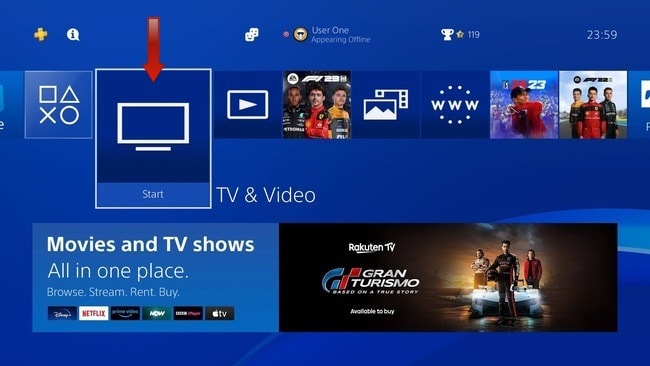
Here’s a full list of apps you can download to stream content on PS4/PS5 consoles:
- Sony Pictures Core
- Discovery+
- Amazon Video
- Amazon Freevee
- Rakuten TV
- YouTube
- UFC
- NBA App
- Tennis TV
- NFL Game Pass
- Eurosport
- DAZN
- Disney+
- Netflix
- BBC iPlayer
- All 4
- My 5
- Now TV App
- PlayStation Access App
- YuppTV
- Twitch
- CuriosityStream
- Pluto TV
- UEFA.tv
- Apple TV
- Sky Go
- PDP Cloud Remote App
- Pop
- Aqua TV
- Red Bull TV
- Funimation
- Rad TV
- WWE Network
- Crunchyroll
- Spotify
- Dailymotion
- Gamereactor
- Plex
- MUBI
Streaming Your Own Gameplay On The PS4/PS5
If by “streaming”, you mean broadcasting your own gameplay to another platform, this is also possible.
Streaming your gaming live is more complex than saving and uploading it afterwards. Let’s split the steps into two.
Streaming gaming live on the PS4/PS5:
- Go to Settings on your Homepage
- Go to Account Management
- Select Link With Other Services
- Select either Twitch or YouTube
- Follow the instructions to connect your account (phone sometimes required)
- Load up the game you want to Broadcast
- Press the Share Button on your controller when ready, and Select Broadcast Gameplay
- Choose the platform to stream to (Twitch or YouTube)
- Choose video options (such as title and quality).
- Select Start Broadcasting
- To stop streaming, press the Share button again and select Stop Broadcasting.
Streaming Gameplay On PS4/PS5 (Quick Demo)
This entire process is better if you use a Capture Card to stream via a PC; see here for a detailed guide on how to do this for better streaming quality and more customizability that just streaming direct via your console.
Saving and uploading game footage to a streaming platform:
- Connect your console to your YouTube/Twitch account if not done already.
- When ready to start recording gameplay, press the Share Button twice on your controller
- This begins saving gameplay to your console’s hard drive.
- Press the share button twice again when ready to stop recording.
- The video should save to your Capture Gallery
- Select the video and press and hold the Share button to upload
- Select the platform to upload to and confirm.
