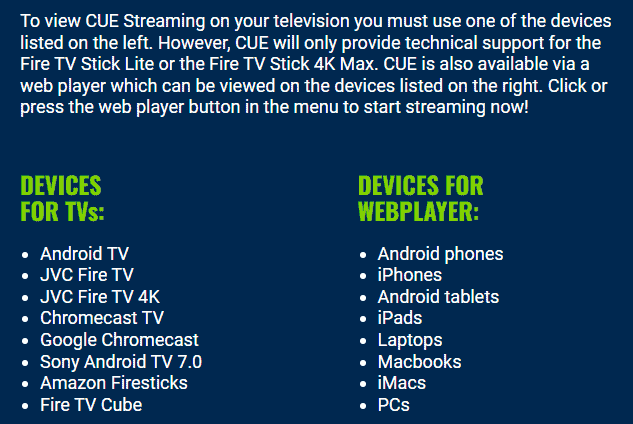Note – this guide covers how to get started watching Cue Streaming on desktop/mobile devices. For the slightly more in depth setup required on TVs, see our separate guide coming soon.
The Cue Streaming service is really a great value option to replace your current TV/cable provider, and the added bonus is that setup on most desktop/mobile/tablet devices is really easy and straightforward (it’s just TV setup that is a bit more tricky).
However, once you’ve signed up, you can’t just access Cue Streaming via a web browser on your device. You need to actually download a special app to your device, which can then access the service.
But it’s really easy and we’ll take you through the setup steps to get started with Cue Streaming on any desktop/mobile device.
How To Get Started With Cue Streaming On Desktop/Mobile (Illustrated Steps)
Step #1 – Once you’ve signed up to the service, you’ll get email instructions on how to download the WebPlayer app. Follow them to download the app to your device. You can also access it via your account by logging in on the homepage.
Step #2 – Access WebPlayer – Go to cuestreaming.com or mycuestreaming.com, and click on the WebPlayer symbol on the top right corner:

Step #3 – Set up profile – If you’re logging in to the WebPlayer for the first time, you’ll need to set up one or more profiles to access the service:

Fill in the boxes as follows:
- Any Name – Put any name you want your account/profile to have (eg. My Cue)
- Username – Enter the username emailed to you when you signed up.
- Password – Enter the password emailed to you when you signed up.
Then click Add User to create the Profile. More profiles for other family members can also be created once you’ve set this first one up.
If, when you return to the Cue Player blue screen main menu, you are still showing as “logged in as guest” in the bottom right, you’ll need to sign in just once to the WebPlayer, using the icon in the top right corner:

Enter your credentials again, and from then on, you should stay signed into the WebPlayer on that device unless you manually log out yourself.
From there, you can either browse the channel/TV guide, or create more profiles with different names.
On the app login screen, the List User option allows you to toggle between different profiles.
Navigating The WebPlayer App Menu
The WebPlayer TV Guide interface is pretty simple to get acquainted with:

- Live TV – Displays all the live TV channels currently being broadcast (around 4000 to choose from in the US alone). You can do a channel search, or filter by category on the left hand side (sports, news, kids, movies, PPV etc)
- TV Guide – Displays channels more in the standard format you’ll see with your current TV/cable, with rows of channels you can scroll through, together with a “currently playing” and “up next” showing the next few hours of programs. You can filter by category at the top.
- VOD – Takes you to the video on demand section – they’ve got a very large catalogue of movies and documentaries on demand to choose from. You can filter by year or by category of film on the left, and also search for a specific film in the top right.
- Series – Takes you to the large boxsets and series/seasons selection they’ve got. Lots of shows available.
- Catch Up (coming soon) – Like a DVR feature where you can watch recently released content you may have just missed.
- Account – See account information, like profiles, subscription renewal date, etc.
- Favorite – View favorited channels and shows/movies.
- Settings – View and change account settings.
See here for Cue Streaming’s own WebPlayer app setup guide with screenshots on the setup, plus the TV guide interface.
What Desktop/Mobiles Devices Work With The Cue Streaming WebPlayer App?
This general WebPlayer setup/login process works for most desktop/mobile/tablet devices:
- PCs
- Laptops
- Notebooks
- Android phones/tablets
- iPads
- Mac
- Macbooks
- Most iPhones