Cue Streaming is an up and coming streaming service that already has a strong catalogue of channels to match rivals, plus very attractive pricing compared to many cable packages. There are lots of things in it’s favor to tempt people to switch over, but there is some confusion about just what is and isn’t required to get started using the service, which we’ll try to clear up on this blog.
And some of this confusion surrounds whether internet is needed to watch Cue Streaming. Do you still need standard internet from your ISP, or does Cue Streaming work on it’s own separate from that?
An internet connection is required to use Cue Streaming. For now at least, you still require a live and activated internet service via an ISP (eg. Comcast, Verizon) in order to access the Cue Streaming channels on any device. If you are not connected to the internet via a modem/router, you cannot currently access Cue Streaming.
In other words, it still works much like any other on demand TV or streaming service you currently use in that it still needs the internet connection that’s wired into your home via a modem/router, in order to deliver the service to your devices.
There are rumors that Cue Streaming may be better prepared to bypass the need for doing this once a new “2.0” or “Next Phase” version of the internet is phased in, but for now this is not confirmed. For the time being, you still need an internet line from a provider to use Cue Streaming, just like you would with Netflix, Amazon Video, or any other video/streaming service you use right now.
What Speed Internet Service/Connection Do You Need For Cue Streaming?
Unfortunately, as of yet, this isn’t specified precisely on Cue Streaming’s website yet – they just say you need a “high speed internet connection”. But what does “high speed” mean?
I think it’s safe to say that it won’t work if you’re still on dial-up internet – you will need some kind of cable or fiber broadband to stream properly.
And as a rule of thumb, you’ll need probably about the same minimum speed recommended by other streaming platforms like Netflix or Amazon Video:
- Around 1-1.5 Mbps as a bare minimum (required)
- Around 2.5 Mbps recommended to stream in in SD
- Around 5 Mbps to stream in HD
- Around 25 Mbps to stream in Ultra HD
If you’re using multiple devices simultaneously with the service, the bandwidth demands will go up accordingly.
What You Need To Use Cue Streaming
Because Cue Streaming is still a very new service and is only being promoted and pushed via a few channels/influencers right now, there’s a lot of confusion and “FAQs” about how the service works, what you do and don’t need, and how to get started with it.
We’ll clear this up by giving a simple list of what you need to get started and up and running watching channels on Cue Streaming:
- An internet connection – REGARDLESS of the device you want to watch Cue Streaming on, you still need an internet connection via a modem/router and a live service provided by an ISP, to receive the service. This may change, but as long as we’re using the “current” internet, this still holds true.
- Firestick (TV Only) – If watching Cue Streaming through a Smart TV, you will also need a Firestick, one for each TV used to receive the service, plus some initial setup steps to receive the service. If you don’t already have these, they are simple, one time purchases on Amazon that cost around $20-40 each. If watching Cue Streaming through any other device (desktop, mobile, tablet etc), Firesticks are NOT needed – just the device, and internet connection and a subscription, and you’re given steps after signup on how download and use their “WebPlayer” app.
- Subscription – You need to sign up to the Cue Service on their website and pay your monthly subscription to use the service. There’s no commitment and you can cancel at any time. 5 devices are allowed per subscription.
Here’s an overview of the different devices compatible with Cue Streaming:
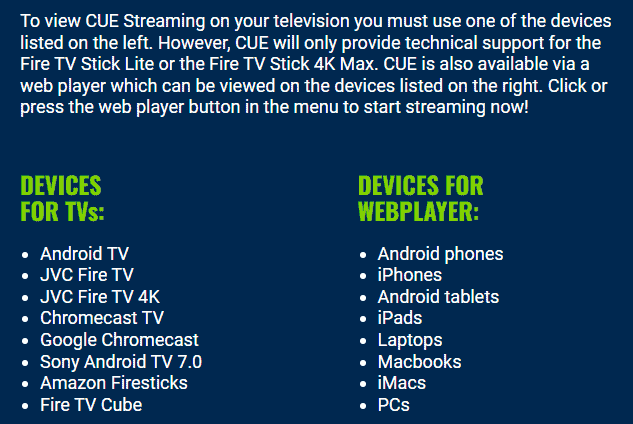
Again, to stream on any Smart TV, you’ll need one of the listed compatible devices, PLUS an internet connection and a subscription, to use the service:
- Firestick 4K Max
- Firestick Lite
- Other listed devices OK but no support provided.
Just purchase and connect any one of these devices to each TV you want to use the Cue Streaming service on, and then run through the initial setup steps to configure the device to receive the service.
If you’re watching on any other device:
- Android phones
- PCs
- Mac
- Laptops
- Netbooks/notebooks
- Phones
- Tablets
- Macbooks
then you’re using the Webplayer version of the service and you don’t need the Firestick – you just need an internet connection, and to sign up to the service. You then get an email telling you how to download the Cue App to your device, and once installed, you’re good to go.
Potential Complications With Current TV/Internet Packages
Switching over to Cue Streaming will seem like a sensible thing to do for many users, but in fairness, it’s not always that simple when you take into account that an internet service is still required separately.
If your internet service is standalone and not tied in with your TV/cable, then it’s easier. But for example, many current internet/TV services come packaged together as a bundle, where you’re paying for everything (internet, TV, phone) all from one provider, and therefore to cancel the TV, you’d have to cancel everything else as well, including the internet.
Then you’ve got no internet service, and you can’t receive the Cue Streaming service either! So some people can be caught in a catch 22 with this, and can’t easily get out of their current provider’s contract. Speak to your provider about how flexible their packages are, and whether you can move down to an internet only package. A lot of the time, you can’t do this unfortunately and you might have to just wait out the contract.
Alternatively, crunch the numbers and see how it works out long term. Despite some short term inconvenience and cost while you switch everything over and get new internet, you might still save a lot of money longer term using Cue Streaming versus your current provider.
Getting Started With Cue Streaming
For a lot of users, it’s really a no brainer to switch to Cue Streaming, as they offer the same or better channel selection than they get currently, for a much better price.
If you do decide to switch, here’s a run down of the steps again:
- Make sure you have an internet service, plus one Firestick per TV you want to use with the service.
- Go to the Cue Streaming website
- Click Sign Up and fill in your details
- Pay your subscription ($59.99/month, 5 devices per account, no contract, no set up fees, cancel anytime).
- Run through some easy initial setup depending on your device (TVs take a little longer)
- You’re good to go, watching most or all of the channels you currently watch.
